Build your first dapp on Linea
Gm developers 👋
Today we're going to learn how to create a dapp that will allow a web3 degen to stake certain tokens in your contract! 🔥
We'll be using the Linea blockchain ⛓️ for this tutorial. It's a zk-rollup EVM equivalent and fully EVM-compatible, with advantages such as high speed and low costs.
You can get some Linea Sepolia (testnet) ETH here.
As Linea uses the London version of Ethereum, a small number of recent opcodes are not available.
Requirements
- Basic blockchain and web development knowledge
- A set-up MetaMask wallet (be sure to download it from metamask.io)
- Node and your favorite package manager (pnpm | npm | yarn)
Versions used for this tutorial: node 20.11.1 & pnpm 9.9.0
1️⃣ Create your contract
First, we'll start with the staking contract. To simplify the deployment, we'll use Remix, an online tool that speeds up Solidity development. For a complete development environment, you can use Foundry or Hardhat.
You can follow the steps directly on the images if you don't know how to use Remix.
- Go to Remix ↗️ and create a new file in the contracts folder.
- Copy and paste the following code ⏬
// SPDX-License-Identifier: MIT
pragma solidity ^0.8.24;
import "@openzeppelin/contracts/token/ERC20/IERC20.sol";
contract StakingWithAllowlist {
mapping(address => mapping(address => uint256)) public stakedBalances;
mapping(address => bool) public allowlistedTokens;
event Staked(address indexed user, address indexed token, uint256 amount);
event Withdrawn(address indexed user, address indexed token, uint256 amount);
constructor(address[] memory tokens) {
for (uint256 i = 0; i < tokens.length; i++) {
allowlistedTokens[tokens[i]] = true;
}
}
function stake(address _token, uint256 _amount) public {
require(allowlistedTokens[_token], "Token is not in the allowlist");
require(_amount > 0, "Amount must be greater than 0");
IERC20 token = IERC20(_token);
require(token.transferFrom(msg.sender, address(this), _amount), "Token transfer failed");
stakedBalances[msg.sender][_token] += _amount;
emit Staked(msg.sender, _token, _amount);
}
function withdraw(address _token, uint256 _amount) public {
require(allowlistedTokens[_token], "Token is not in the allowlist");
require(_amount > 0, "Amount must be greater than 0");
require(stakedBalances[msg.sender][_token] >= _amount, "Insufficient staked balance");
IERC20 token = IERC20(_token);
stakedBalances[msg.sender][_token] -= _amount;
require(token.transfer(msg.sender, _amount), "Token transfer failed");
emit Withdrawn(msg.sender, _token, _amount);
}
function isTokenAllowlisted(address _token) public view returns (bool) {
return allowlistedTokens[_token];
}
}
This is a simplified version of a staking contract with an allowlist, so let's take a moment to explain it:
- This contract allows you to stake virtually any ERC-20, and contains the two basic functions "stake" and "withdraw".
- The allowlist is set up when the contract is deployed; there are other versions where the allowlist can be modified, usually by the owner.
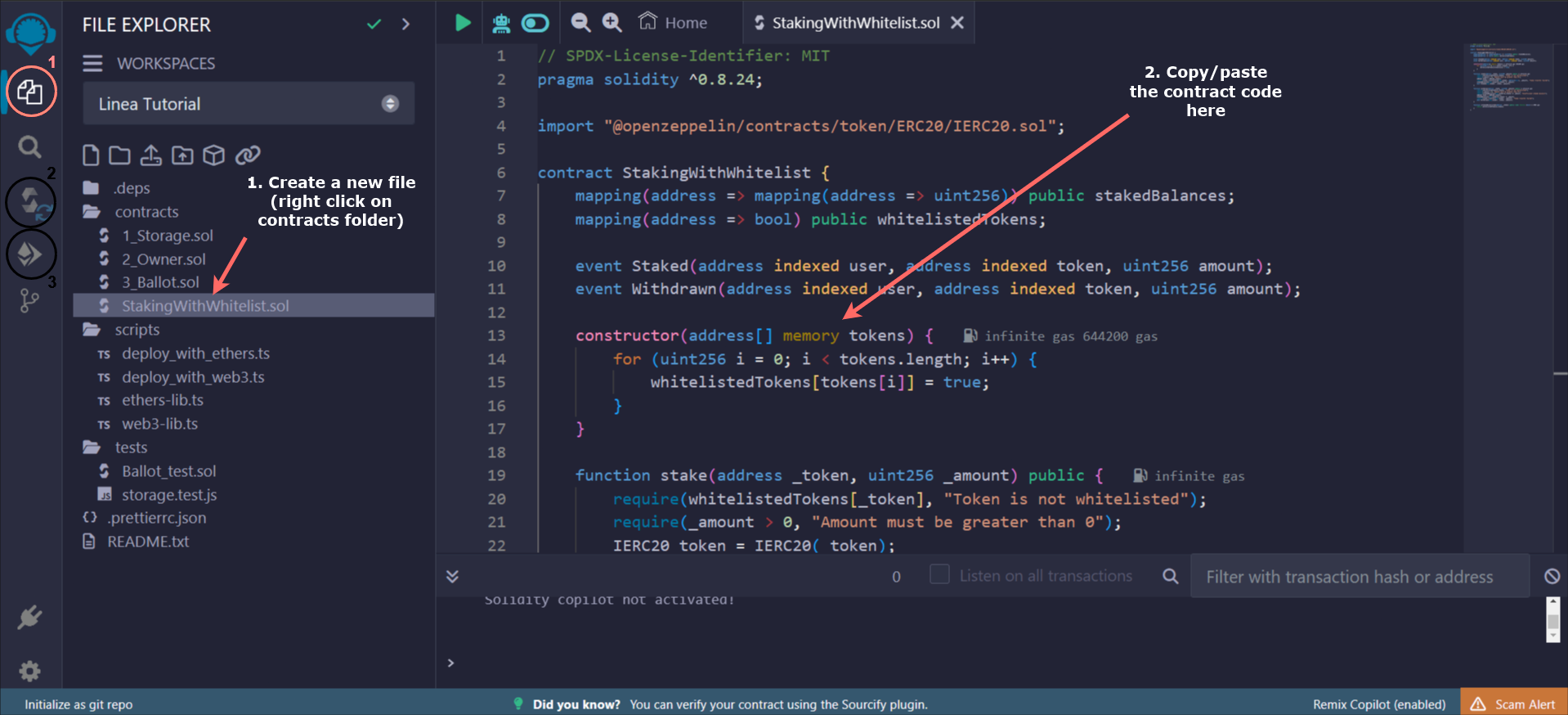
-
Then go to the Solidity Compiler tab.
-
Select the London version in the EVM Version list under Advanced Configurations (to avoid any compatibility problems, even if there won't be any with this contract).
-
Click on the Compile button.
You can also get the ABI on this page, after compiling the code, you'll see this below the compile button:
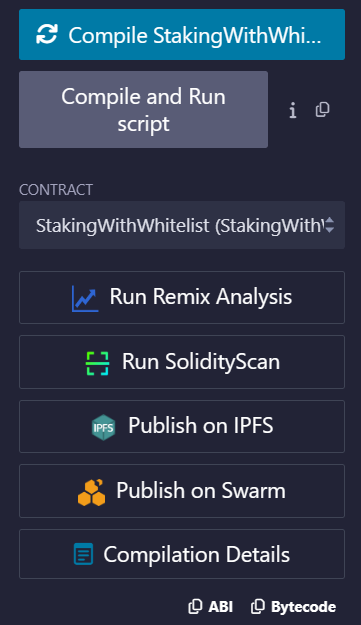
You can copy the ABI using the button at the bottom. Save it in a JSON file, as you'll need it later.
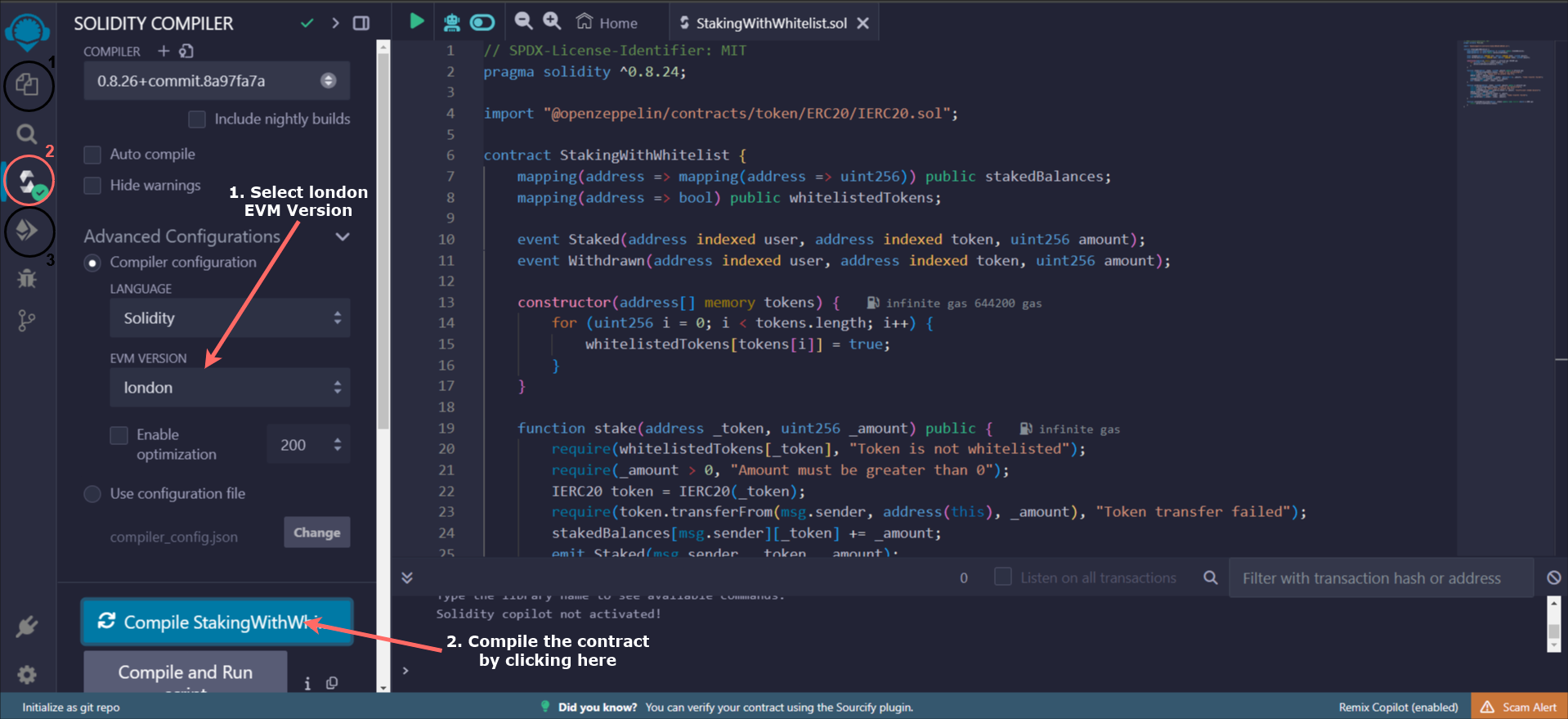
-
Finally, we're ready to deploy the contract. To do this, go to the Deploy tab.
-
Select your injected provider (for us, MetaMask) as the environment. You'll get a connection request that you'll have to accept.
-
What should I do if my injected provider doesn't appear? 🆘
If your injected provider does not appear by default, follow these steps:
- Click on Customize this list at the very bottom of the environment list. A page will open in Remix.
- You should see your injected provider here. Simply click on the box at the top right and it should appear at the top of the list.
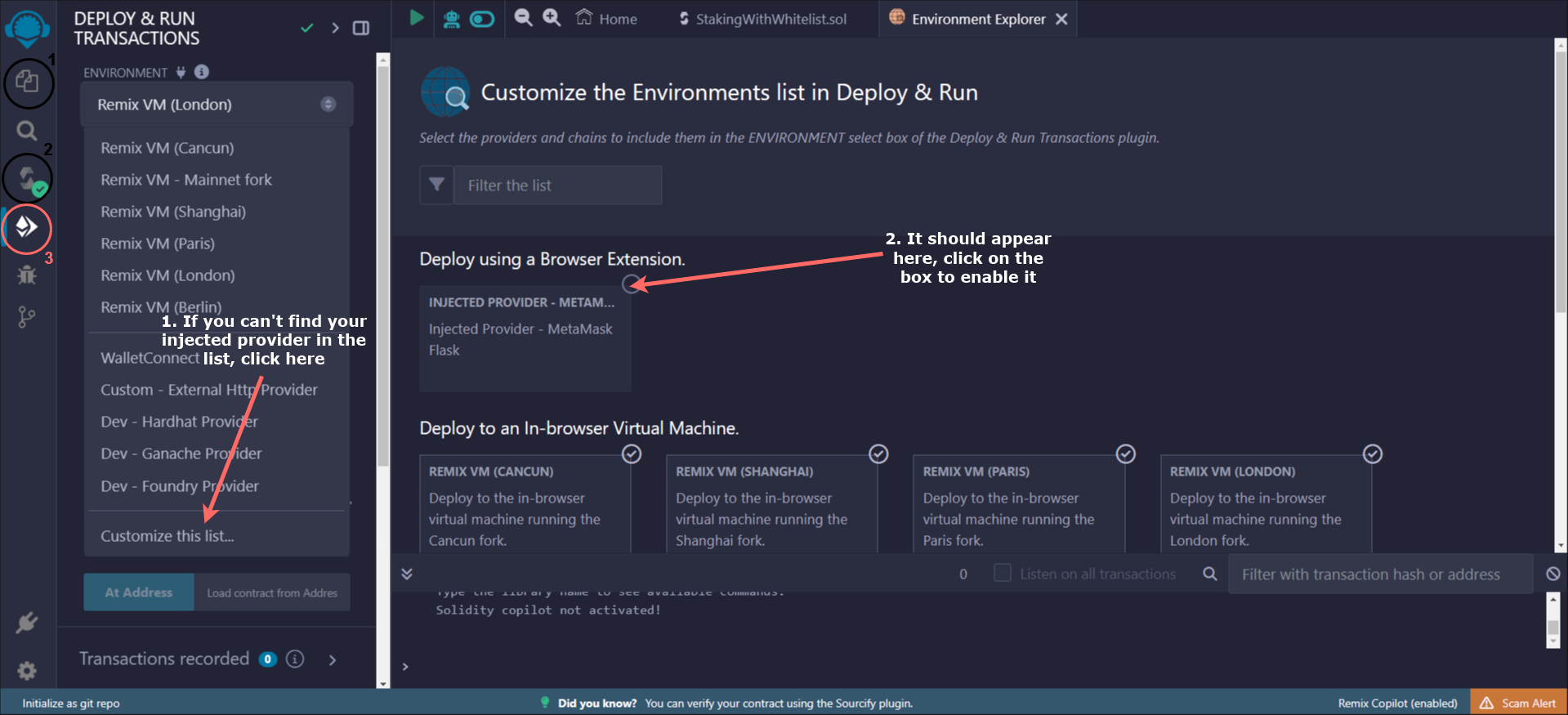
Troubleshoot: injected provider not in Environment list
-
-
Check that the contract is the one you want to deploy.
-
Enter the list of tokens you want to allowlist. For this tutorial, I've deployed 3 ERC-20 contracts that you can use (you can copy and paste directly into the field):
["0x46871676658472B99720F2a368CDa6430c1647b9","0xB7D70343639aF53a02f6ea7d9cde240fc72de6Dd","0x66a6F52C2100FB82EE21FD1380b4D516CB540c93"]
Those ERC-20 contracts are verified so you can interact with them directly on Lineascan to mint some tokens. Put your address and the number of tokens you want (don't forget that if you want 1 token you have to put 1e18, e.g., 100000000000000000).
- Finally, click on deploy and confirm the transaction in MetaMask. You should see success logs appear in the console at the bottom right. The contract address can be copied by going to recorded transactions (under the deploy button), but you can also find it by searching for your address on the Sepolia Linea explorer.
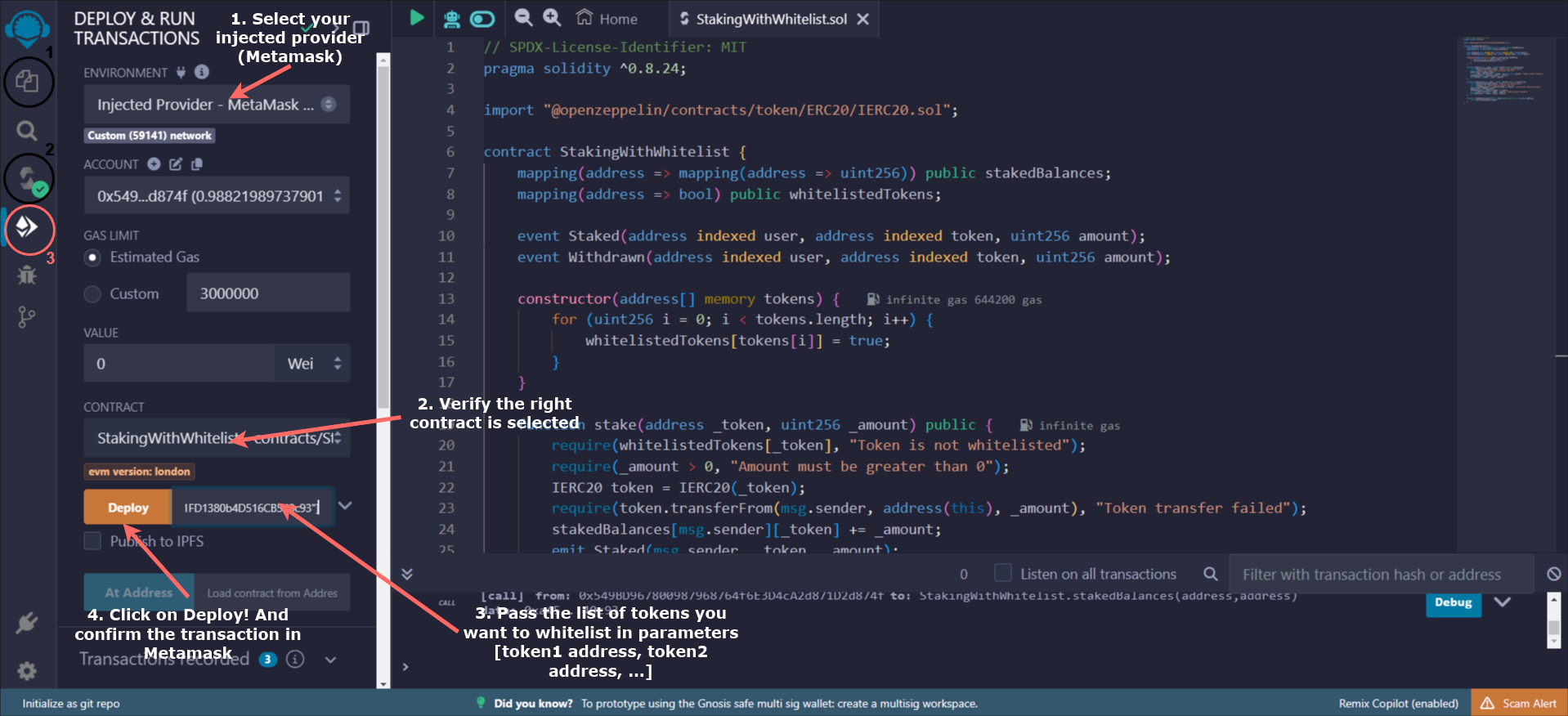
2️⃣ Create the frontend
We're going to create a simple frontend. You can find all the code here.
We'll create this frontend using rainbowkit, which will set up a new Next.js app and is built on top of another library called wagmi. These libraries greatly simplify how to handle reading chain state, wallet connections, sending transactions, listening for events and state changes, etc.
Let's begin! 🔥
- Run this command:
pnpm create @rainbow-me/rainbowkit@latestand choose a project name. - Then run
cd yourprojectnameand open the project in your favorite IDE (eg:code .to open it in VS Code). - Now you can configure the chain to Linea Sepolia by modifying the
src/wagmi.tsfile:
import { getDefaultConfig } from '@rainbow-me/rainbowkit';
import { lineaSepolia } from 'wagmi/chains';
export const config = getDefaultConfig({
appName: 'Linea Token Staking App',
projectId: 'YOUR_PROJECT_ID',
chains: [lineaSepolia],
ssr: true,
});
- We need configure the project and setup some styling. We'll use
shadcnwithtailwindcssto make it easier:
pnpm install -D tailwindcss postcss autoprefixer lucide-react
npx tailwindcss init -p
npx shadcn-ui@latest init
Then press enter each time to choose the default parameters (if you are an expert, feel free to use your preferred config).
Depending on your system, you might have some differences (we love config 🙃), so I'll guide you to be sure we have the same configuration:
a. You should have an app folder, with a global.css file inside. You can move it to src/pages/globals.css and edit the import at the top of _app.tsx:
import './globals.css';
b. Shadcn works by manually adding each component with the pnpm dlx shadcn-ui@atest add <component>, so be sure to do it for each import. Run this command to add all the components we'll use:
pnpm dlx shadcn-ui@latest add tabs button card input label popover command
c. You also have a folder containing two folders components and lib. You can move them under src —> src/components and src/lib .
d. Verify that in the tsconfig.json file that you have this under compilerOptions:
"compilerOptions": {
...,
"paths": {
"@/*": ["./src/*"]
}
}
e. Finally we can delete the empty folders (these might vary depending on your system, but you should have an empty app folder at least). Also, if you have both tailwind.config.js and tailwind.config.ts you should remove the useless tailwind.config.js file.
The configuration is finally done. You should have a project structure like this:
src
├── components
│ └── ui
│ ├── button.tsx
│ ├── card.tsx
│ ├── command.tsx
│ ├── dialog.tsx
│ ├── input.tsx
│ ├── label.tsx
│ └── popover.tsx
├── lib
│ └── utils.ts
├── pages
│ ├── _app.tsx
│ ├── globals.css
│ └── index.tsx
└── wagmi.ts
-
We are now ready to integrate our contracts and build the main interface! We'll do that in the
src/pages/index.tsxfile, which will be our main page. You can remove the content in this file and start from scratch.Let's start by defining an empty page with a connect button and some useful debug information. We use the
ConnectButtonfrom RainbowKit to handle the wallet connection, and we use theuseAccounthook from Wagmi to get the connected account information.
import type { NextPage } from 'next';
import { ConnectButton } from '@rainbow-me/rainbowkit';
import { useAccount } from 'wagmi';
const Home: NextPage = () => {
const account = useAccount();
return (
<div className="bg-background w-full h-screen flex items-center justify-center">
{/* Top right corner: Wallet information */}
<div className="absolute top-0 right-0 p-4">
<ConnectButton />
</div>
{/* Bottom left corner: Debug information */}
<div className="absolute text-xs text-gray-500 bottom-0 left-0 p-4">
status: {account.status}
<br />
address: {JSON.stringify(account.address)}
<br />
chainId: {account.chainId}
</div>
</div>
);
};
export default Home;
-
You can now run
pnpm devand go tohttp://localhost:3000/in your browser. Try to connect your wallet; RainbowKit should automatically ask you to switch to Linea Sepolia. Verify that thechainIdis59141in the debug information corner. -
Now that we have our frontend set up, our wallet connection working and our chain set to Linea Sepolia, we can move to the next part: interacting with the contract 🥳
Copy and paste this code for a simple staking card design at the top of
index.tsx:import { useEffect, useState } from "react";
import { cn } from "@/lib/utils";
import { Button } from "@/components/ui/button";
import { Card, CardContent, CardHeader, CardTitle } from "@/components/ui/card";
import { Label } from "@/components/ui/label";
import { Input } from "@/components/ui/input";
import {
Command,
CommandEmpty,
CommandGroup,
CommandInput,
CommandItem,
CommandList,
} from "@/components/ui/command";
import {
Popover,
PopoverContent,
PopoverTrigger,
} from "@/components/ui/popover";
import { Tabs, TabsContent, TabsList, TabsTrigger } from "@/components/ui/tabs";
import { Check, ChevronsUpDown } from "lucide-react";
const tokens: { value: `0x${string}`; label: string }[] = [
{
value: "0x46871676658472B99720F2a368CDa6430c1647b9",
label: "COFFEE",
},
{
value: "0xB7D70343639aF53a02f6ea7d9cde240fc72de6Dd",
label: "TEA",
},
{
value: "0x66a6F52C2100FB82EE21FD1380b4D516CB540c93",
label: "WATER",
},
];
const TokensCombobox = ({ value, setValue, disabled }: any) => {
const [open, setOpen] = useState(false);
return (
<Popover open={open} onOpenChange={setOpen}>
<PopoverTrigger asChild>
<Button
variant="outline"
role="combobox"
aria-expanded={open}
className="w-full justify-between"
disabled={disabled}
>
{value
? tokens.find((token) => token.value === value)?.label
: "Select token..."}
<ChevronsUpDown className="ml-2 h-4 w-4 shrink-0 opacity-50" />
</Button>
</PopoverTrigger>
<PopoverContent className="w-full p-0">
<Command>
<CommandInput placeholder="Search by address..." />
<CommandList>
<CommandEmpty>No token found.</CommandEmpty>
<CommandGroup>
{tokens.map((token) => (
<CommandItem
key={token.value}
value={token.value}
onSelect={(currentValue) => {
setValue(currentValue === value ? "" : currentValue);
setOpen(false);
}}
>
<Check
className={cn(
"mr-2 h-4 w-4",
value === token.value ? "opacity-100" : "opacity-0"
)}
/>
{token.label}
</CommandItem>
))}
</CommandGroup>
</CommandList>
</Command>
</PopoverContent>
</Popover>
);
};
const StakingCard = ({ account, disabled }: any) => {
const [menuTab, setMenuTab] = useState<"stake" | "unstake">("stake");
const [token, setToken] = useState<`0x${string}`>(tokens[0].value);
const [amountToStake, setAmountToStake] = useState<number>(0);
const [amountToUnstake, setAmountToUnstake] = useState<number>(0);
const [amountStakable, setAmountStakable] = useState<number>(0);
const [amountStaked, setAmountStaked] = useState<number>(0);
const mockFetchAmountStakableForToken = (tokenAddress: string) => 10;
const mockFetchAmountStakedForToken = (tokenAddress: string) => 10;
useEffect(() => {
const stakable = mockFetchAmountStakableForToken(token);
const staked = mockFetchAmountStakedForToken(token);
setAmountStakable(stakable);
setAmountToStake(stakable);
setAmountStaked(staked);
setAmountToUnstake(staked);
}, [token]);
return (
<Card className="w-full max-w-sm relative">
{disabled && (
<div className="z-50 backdrop-blur-[3px] rounded-lg absolute inset-0 flex items-center justify-center">
<p className="text-md text-gray-500">
Please connect your wallet first
</p>
</div>
)}
<div className="absolute text-xs text-gray-500 top-0 right-0 p-4">
Available to stake: {amountStakable}
<br />
Amount staked: {amountStaked}
</div>
<CardHeader>
<CardTitle className="text-2xl">Linea Staking</CardTitle>
</CardHeader>
<CardContent className="grid gap-4">
<div className="grid gap-2">
<Label htmlFor="targetToken">Token</Label>
<TokensCombobox
id="targetToken"
value={token}
setValue={setToken}
disabled={disabled}
/>
</div>
<Tabs defaultValue="stake" value={menuTab}>
<TabsList
className="grid w-full grid-cols-2"
hidden={amountStakable === 0 || amountStaked === 0}
>
<TabsTrigger
value="stake"
disabled={amountStakable === 0}
onClick={() => setMenuTab("stake")}
>
Stake
</TabsTrigger>
<TabsTrigger
value="unstake"
disabled={amountStaked === 0}
onClick={() => setMenuTab("unstake")}
>
Unstake/Withdraw
</TabsTrigger>
</TabsList>
<TabsContent value="stake">
<div className="grid gap-2">
<div className="flex w-full max-w-sm items-center space-x-2">
<Input
id="amountToStake"
value={amountToStake}
onChange={(e) => {
const value = Math.min(
Number(e.target.value),
amountStakable
);
setAmountToStake(value);
}}
disabled={disabled || amountStakable === 0}
type="number"
/>
<Button
type="submit"
variant="secondary"
onClick={() => setAmountToStake(amountStakable)}
>
Max
</Button>
</div>
</div>
<Button
className="w-full mt-4"
onClick={() => {}}
disabled={disabled || amountStakable === 0}
>
Stake
</Button>
</TabsContent>
<TabsContent value="unstake">
<div className="grid gap-2">
<div className="flex w-full max-w-sm items-center space-x-2">
<Input
id="amountToUnstake"
value={amountToUnstake}
onChange={(e) => {
const value = Math.min(
Number(e.target.value),
amountStaked
);
setAmountToUnstake(value);
}}
disabled={disabled || amountStaked === 0}
type="number"
/>
<Button
type="submit"
variant="secondary"
onClick={() => setAmountToUnstake(amountStaked)}
>
Max
</Button>
</div>
</div>
<Button
className="w-full mt-4"
onClick={() => {}}
disabled={disabled || amountStaked === 0}
>
Unstake
</Button>
</TabsContent>
</Tabs>
</CardContent>
</Card>
);
};We'll not explain this code much as it's mostly React state management. We define the list of tokens as a constant to simplify. The
StakingCardcomponent handles all the token selection and inputs as well.We can then add it to the page (in React, it means you have to put this code in
return( ... )):{/* Main content */}
<StakingCard
account={account}
disabled={account.status !== "connected"}
/> -
For now, nothing is connected to the blockchain. Note that the
mockFetchAmountStakableForTokenandmockFetchAmountStakedForTokenfunctions just return a constant. We will use theuseReadContractshook for this purpose. We are also usinguseWatchBlockNumberto reread the state on each new block.Before doing that, let's create an
abi.jsonfile insrc/pagesand paste the ABI from the smart contract (step 5 from the first part if you lost the file). -
You need to define the contract address and ABI:
import { useAccount, useReadContracts, useWatchBlockNumber } from "wagmi";
import { erc20Abi } from 'viem'
import CONTRACT_ABI from "./abi.json";
const CONTRACT_ADDRESS = "0xe5fac868B1d0E4d119A09cC7253E2D7a3cb250da;
- Now you can remove the previous mock part with this new one:
const mockFetchAmountStakableForToken = (tokenAddress: string) => 10;
const mockFetchAmountStakedForToken = (tokenAddress: string) => 10;
useEffect(() => {
const stakable = mockFetchAmountStakableForToken(token);
const staked = mockFetchAmountStakedForToken(token);
setAmountStakable(stakable);
setAmountToStake(stakable);
setAmountStaked(staked);
setAmountToUnstake(staked);
}, [token]);
const [blockNumber, setBlockNumber] = useState<bigint>(BigInt(0));
useWatchBlockNumber({
onBlockNumber(blockNumber) {
setBlockNumber(blockNumber);
},
})
const { data, isSuccess, isLoading } = useReadContracts({
allowFailure: false,
blockNumber,
contracts: [
// Token decimals
{
address: token,
abi: erc20Abi,
functionName: "decimals",
},
// Stakable
{
address: token,
abi: erc20Abi,
functionName: "balanceOf",
args: [account.address],
},
// Staked
{
address: CONTRACT_ADDRESS,
abi: CONTRACT_ABI,
functionName: "stakedBalances",
args: [account.address, token],
},
//Allowance
{
address: token,
abi: erc20Abi,
functionName: "allowance",
args: [account.address, CONTRACT_ADDRESS],
},
],
});
useEffect(() => {
if (isSuccess) {
const decimals = data?.[0] ?? 18;
const stakable = Number((data?.[1] as bigint) ?? 0) / 10 ** decimals;
const staked = Number((data?.[2] as bigint) ?? 0) / 10 ** decimals;
setAmountStakable(stakable);
setAmountStaked(staked);
}
}, [data]);
useEffect(() => {
setAmountToStake(0);
setAmountToUnstake(0);
}, [token])
-
Optional animation:
We can use the
isLoadingboolean to add animation while fetching values for the two inputs, "Stake" and "Unstake":<Input
id="amountToUnstake"
value={amountToUnstake}
className={isLoading ? " animate-pulse" : ""}
onChange={(e) => {
const value = Math.min(
Number(e.target.value),
amountStaked
);
setAmountToUnstake(value);
}}
disabled={disabled || amountStaked === 0}
type="number"
/>
If you choose a token on your dapp now, the frontend should automatically fetch the token decimals, available balances, and staked balances.
- Finally, we will handle the deposit and withdraw transactions! In this last part, we will need to prepare and send a transaction. We will use the
useWriteContracthook.
import { useAccount, useReadContracts, useWriteContract } from "wagmi";
import { Check, ChevronsUpDown, Loader2 } from "lucide-react";
// ...
// StakingCard:
const { writeContract, isPending } = useWriteContract();
return (
//...
<Button
className="w-full mt-4"
onClick={() => {}}
disabled={disabled || amountStakable === 0}
>
Stake
</Button>
{(data?.[3] ?? 0) < amountToStake * 10 ** (data?.[0] ?? 18) ? (
<Button
className="w-full mt-4"
onClick={() =>
writeContract({
abi: erc20Abi,
address: token,
functionName: "approve",
args: [
CONTRACT_ADDRESS,
BigInt(amountToStake * 10 ** (data?.[0] ?? 18)),
],
})
}
disabled={disabled || amountStakable === 0 || isPending}
>
{isPending ? (
<Loader2 className="animate-spin" />
) : (
<p>Approve</p>
)}
</Button>
) : (
<Button
className="w-full mt-4"
onClick={() =>
writeContract({
abi: CONTRACT_ABI,
address: CONTRACT_ADDRESS,
functionName: "stake",
args: [token, amountToStake * 10 ** (data?.[0] ?? 18)],
})
}
disabled={disabled || amountStakable === 0 || isPending}
>
{isPending ? (
<Loader2 className="animate-spin" />
) : (
<p>Stake</p>
)}
</Button>
)}
//...
<Button
className="w-full mt-4"
onClick={() => {}}
disabled={disabled || amountStaked === 0}
>
Unstake
</Button>
<Button
className="w-full mt-4"
onClick={() =>
writeContract({
abi: CONTRACT_ABI,
address: CONTRACT_ADDRESS,
functionName: "withdraw",
args: [token, amountToUnstake * 10 ** (data?.[0] ?? 18)],
})
}
disabled={disabled || amountStaked === 0 || isPending}
>
{isPending ? <Loader2 className="animate-spin" /> : <p>Unstake</p>}
</Button>
//...
)
And voilà! 🎉 You should be able to easily stake and unstake from the list of allowlisted tokens.
This frontend part only demonstrated read and write operations. Most Wagmi hooks return lots of data such as isLoading or error, which are useful for building reactive and beautiful frontends, so be sure to check the documentation. We also omit error handling here for simplicity.
Lastly, we can listen for events to dynamically update the frontend. I'll leave this to you as an optional exercise if you want to go further (hint: you can use watchContractEvent(https://wagmi.sh/core/api/actions/watchContractEvent) or watchAsset(https://wagmi.sh/core/api/actions/watchAsset))
I hope you enjoyed following this tutorial about how to create a simple staking contract on Linea 🧑💻 See you soon for a new one!
Gwen, DevRel @Consensys
Find more content about Linea on my X: https://x.com/Gwenole_M
Additional resources
Solidity by Example: very useful website when creating smart contracts
Linea Discord: to contact the team if you need more help
Also, check the full codebase on GitHub